Contents
Introduction
Are you looking for an AI-powered tool to help you write easy data analytics code in Python? Look no further! ChatGPT, based on OpenAI’s GPT-4 architecture, is revolutionizing the way we approach data science and machine learning tasks. In this blog post, we will explore how to leverage ChatGPT for easy data analytics in Python and delving into best practices for data analysis and visualization. Let’s get started!
Understanding ChatGPT and Data Analytics
ChatGPT is a state-of-the-art natural language processing model developed by OpenAI, leveraging the power of deep learning to understand and generate human-like text. Data analytics, on the other hand, is the process of analyzing raw data to extract meaningful insights and patterns. With ChatGPT, you can quickly generate Python code snippets for various data analytics tasks, making it an invaluable tool for data scientists and analysts.
Setting up Your Environment
To begin leveraging ChatGPT for easy data analytics in Python, set up your Python environment with the necessary libraries, such as pandas, NumPy, and scikit-learn. Additionally, a Jupyter Notebook (easy install guide here) can provide an interactive environment for running code snippets generated by ChatGPT.
Data Preprocessing and Cleaning with ChatGPT
One of the most time-consuming steps in data analytics is data preprocessing and cleaning. ChatGPT can help you automate this process by generating Python code snippets for common tasks. Such as handling missing values, removing duplicate records, converting data types, and standardizing data.
Feature Engineering and Model Training
After cleaning and preprocessing your data, the next step is feature engineering. ChatGPT can provide code snippets for various feature engineering techniques, such as encoding categorical variables, feature scaling, and feature selection.
Once your features are ready, use ChatGPT to generate code for model training. Specify the desired machine learning algorithm, and ChatGPT will provide you with the appropriate Python code for training and fine-tuning your model using libraries like scikit-learn or TensorFlow.
Model Evaluation and Deployment
Evaluating your trained model is crucial in ensuring its accuracy and reliability. ChatGPT can help you generate code for various model evaluation techniques, such as cross-validation, confusion matrix, and precision, recall, and F1 score.
After evaluating and optimizing your model, use ChatGPT to generate Python code for deploying your model to a production environment or integrating it into a data pipeline.
Data Visualization Techniques
Data visualization plays a vital role in understanding and communicating the results of your data analytics. ChatGPT can assist you in creating stunning visualizations using popular Python libraries like Matplotlib, Seaborn, or Plotly. Simply input your visualization requirements, and ChatGPT will provide you with the necessary code to create bar charts, scatter plots, heatmaps, and more.
Let’s use an example
Examples of Data Cleansing with ChatGPT
Obviously the above is very generic, lets provide a specific example:
Problem Statement
I have a data set with 2 columns “Date” and “Closing Price”. I can not use this dataframe yet. The “date” is not a datetime data type and the closing price contains many NaNs
Prompt for ChatGPT
In my experience the more explicit you are, the easier it is to generate the desired output. So lets write a prompt for this problem. But first list your initial situation and specify what you want to achieve (this is the process I follow in my head):
- Initial situation
- I have already imported a dataset “Stock Prices” as a pandas dataframe
- The data frame contains with 2 columns “Date” and “Closing Price”
- The “date” is not a datetime data type and the closing price contains many NaNs
- What is my Goal?
- I would like Python Code converts the date to a datetime data type
- sorts by date ascending
- and replaces the Nan values with the last known value
With this information we have all we need to write a ChatGPT prompt to get what we need:
“I have already imported a dataset “Stock Prices” as a pandas dataframe, The dataframe contains with 2 columns “Date” and “Closing Price”. The “date” is not a datetime data type and the closing price contains many NaNs
I would like Python Code converts the date to a datetime data type, sorts by date ascending and replaces the Nan values with the last known value”
Solution using ChatGPT:
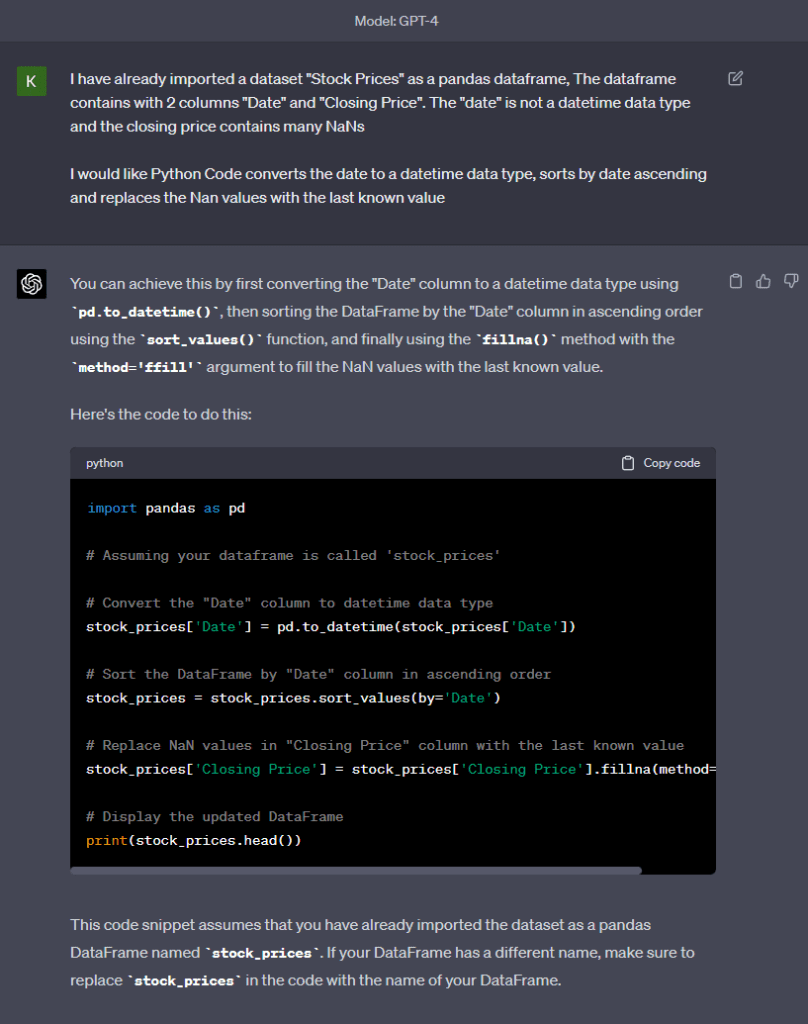
import pandas as pd
# Assuming your dataframe is called 'stock_prices'
# Convert the "Date" column to datetime data type
stock_prices['Date'] = pd.to_datetime(stock_prices['Date'])
# Sort the DataFrame by "Date" column in ascending order
stock_prices = stock_prices.sort_values(by='Date')
# Replace NaN values in "Closing Price" column with the last known value
stock_prices['Closing Price'] = stock_prices['Closing Price'].fillna(method='ffill')
# Display the updated DataFrame
print(stock_prices.head())Considerations for Adapting Data Cleansing Code to Your Use Case
Okay so you’ve generated the above code, now what? Obviously due to the nature of LLMs we need to review for appropriateness and adapt as needed. When adapting the provided data cleansing code to your specific use case, there are several factors to consider:
- Column names: Make sure that the column names in the code match the column names in your DataFrame. If your DataFrame has different column names for “Date” and “Closing Price”, you’ll need to adjust the code accordingly.
- Date format: The pd.to_datetime() function is generally good at inferring the date format, but in some cases, it may not recognize the format correctly. If the date format is not being parsed correctly, you can provide the format argument to the function, specifying the appropriate format. For example, if the date is in the format “DD-MM-YYYY”, you can use: pd.to_datetime(stock_prices[‘Date’], format=’%d-%m-%Y’).
- Timezone information: If the date column includes timezone information, you may need to handle it appropriately using the tz parameter in pd.to_datetime() or using pandas’ timezone handling functions.
- Sorting order: This code sorts the DataFrame by the “Date” column in ascending order. If you need to sort by another column or in a different order, you can modify the sort_values() function accordingly.
- Missing data handling: The code uses the forward-fill method (ffill) to replace NaN values with the last known value. Depending on your use case, you may want to consider other methods for handling missing data, such as backward fill (bfill), interpolation, or dropping the rows with missing values using the dropna() function.
- Index reset: After sorting the DataFrame, you may want to reset the index using the reset_index() function, especially if you plan to use the index in further analysis. To do this, add the following line after sorting: stock_prices.reset_index(drop=True, inplace=True).
- Save or export the processed data: If you want to save the cleaned and processed DataFrame to a file (e.g., CSV, Excel), you can use the appropriate pandas functions like to_csv() or to_excel() to export the data.
- NOTE: Before using any code in a production environment, make sure to thoroughly test it with your specific dataset. So you can ensure it works as intended and produces the desired output.
By keeping these factors in mind, you can adapt the data cleansing code generated by ChatGPT to your specific use case, ensuring the best possible results for your data analytics project.
Conclusion
Leveraging ChatGPT for easy data analytics in Python is an incredibly powerful way to streamline your workflow. By automating various aspects of the data analytics process, from preprocessing and cleaning to model training and evaluation, you can ensure best practices and maximize SEO. As you continue to explore the potential of ChatGPT in your data science projects, you’ll unlock new levels of productivity and efficiency.

Comments are closed.